Creating Courses
One of the best ways to offer your coaching services is by creating a course - you can easily create one for your Expertise.tv audience. Here is how.
1. Create Your Solution
- Go to the Monetize tab in your Community Dashboard to get started. Here is where you can create a package that will represent your course.
- Name your package, then select whether you want to add it to the professional services or directory listing.
- Under Category, select Course. Set your pricing then choose whether to add an enrollment deadline or allow recurring payments.
Membership levels are a great way to organize your community, so feel free to create more than one solution at different price levels to suit different budgets and requirements.

2. Post Content to Your Community Page
You can now post content to your Community Page, that goes exclusively to those members who have bought a solution; using the Hidden Post feature. This is ideal for premium content or for sending staggered course material, by linking hidden posts to a content drip email sequence with the Nurture at Scale tool.
Create your course content and don’t forget to check “Hide this post from main community area?”
Remember that you also have the ability to create content for more than one solution

3. Create an Email Drip
After you’ve completed your content, go to Sequences in your dashboard. This is where you create your drip. Select the posts you created in the community page, choose the timed delay (anywhere between 1-7 days) and save. Read more about nurturing your audience with email drips.
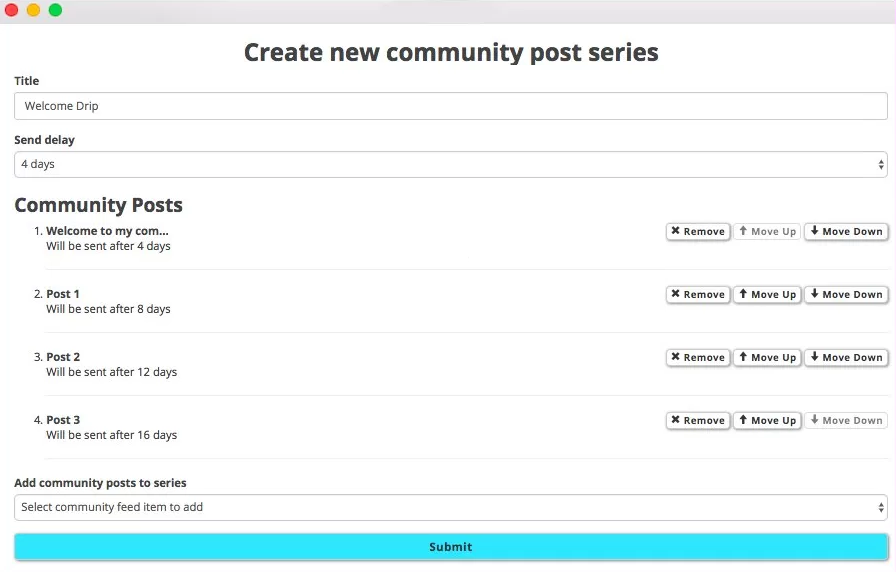
4. Set a Drip Trigger
This tells Expertise.tv what rules to follow when sending out your email drip.
- Go to Auto-Emails.
- Select “Send community post series after package purchase” from under Email Type, then choose the drip you previously created.
- Now your drip series will be sent out exclusively to members who have purchased your course.
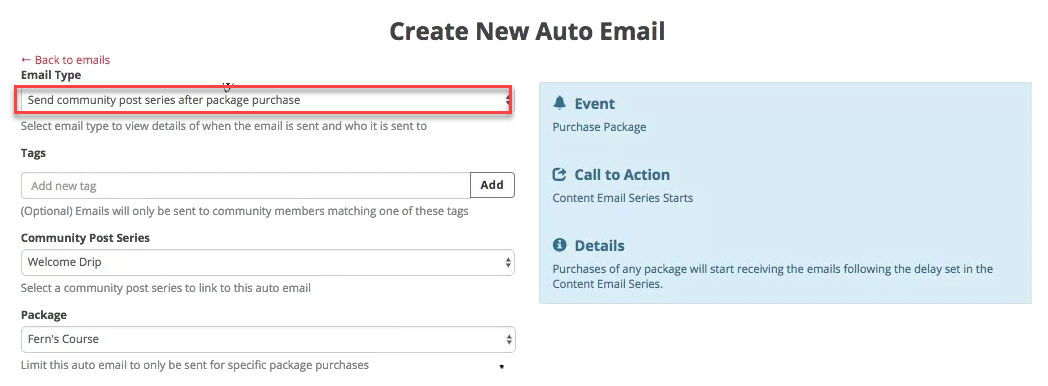
Need help creating courses and ways to sharing them? Book a call with the Webinar Launch Team
